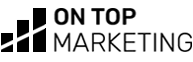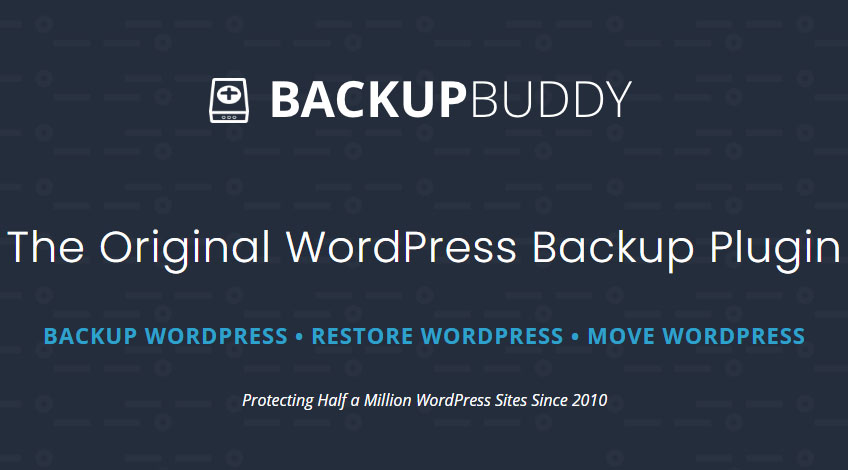
BackupBuddy has remained the go to WordPress backup plugin for thousands of web design companies and freelancers alike for a number of years, but is it really that great? And is there anything you need to know about before buying BackupBuddy?
In this new review, we’ll be digging deep into BackupBuddy and giving you all the information you need to know before making a buying decision.
What Does BackupBuddy Do?
BackupBuddy is a premium WordPress plugin that allows you to backup your website at the click of a button. But that’s not all! Read on to learn more about it’s functions…
WordPress Backups
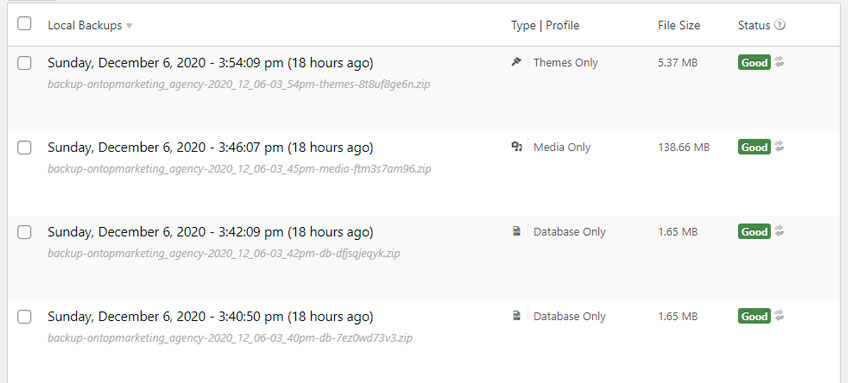
The obvious reason BackupBuddy is so popular is because of it’s lightning fast WordPress backups. In some instances, BackupBuddy can fully backup a WordPress website’s files and database, and put them both into a zip folder in under 2-minutes, which is very impressive.
It also gives you the option to backup specific areas of your website, if taking a full backup doesn’t seem appropriate. For example, you can easily backup just your WordPress database, or just the theme files before a development project – giving you full control over what you backup.
Automatic WordPress Backups
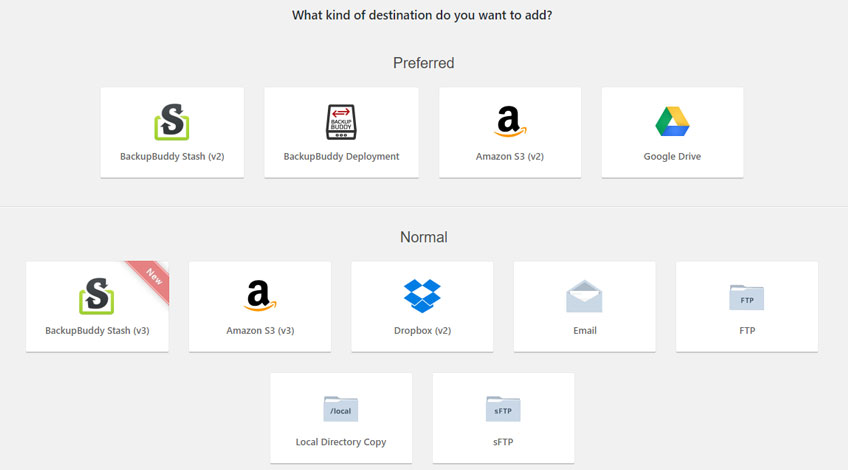
Most backup plugins are only as good as the person managing the site. Because without a routine in place to backup the website on a certain day every month – they won’t get done.
And it’s usually the time you don’t do something that you get the problem, right?
Well that’s not a problem with BackupBuddy because you can automatically schedule the backup to take place on a daily, weekly, monthly (or anything else) basis, and get them automatically sent to cloud storage. Such as, Google Drive, Dropbox, Amazon and more.
You will need to go into your cloud storage on a quarterly basis to make sure your backups aren’t taking up all your storage space. You can simply delete the old ones and keep your most recent 3 backups for safety.
WordPress Migration
Backup buddy also makes moving WordPress websites from one server to another super easy (a task that’s notoriously hard). You simply take a backup, upload it to the new server, create a database and run the import buddy script. This takes all the hard work out of migrating WordPress manually.
This takes care of all of the URLs and will update the domain name throughout the entire database automatically.
On a personal note, we almost never move a WordPress website manually anymore since getting BackupBuddy as it’s the difference between a hard 2 hour job and a 15 minute job.
Duplicating WordPress Websites
This also makes duplicating WordPress considerably easier too, as you can use the same approach described above to take a clone of the website and then update all the content – saving you hours getting a site developed from scratch.
This is a very popular approach for companies/people who create multiple websites and like to be able to get sites built fast.
WordPress Version History On Files
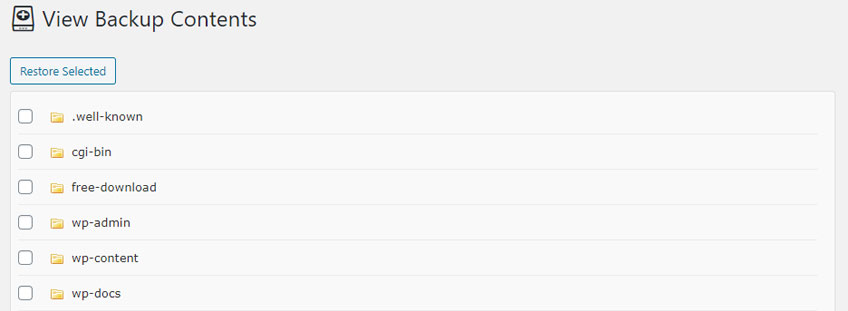
Using this plug-in also allows you to restore specific files and folders from your WordPress website’s previous versions too.
This can be a real lifesaver if code gets broken on the website, for example, and you can’t fix it quickly. Instead of having a broken website until you can figure it out or your developer is ready – you can simply restore the previous version of the affected file or folder.
This is known as “live restoring from a hosted backup’s contents” but we prefer to think of it as giving your WordPress website’s files version history.
Malware Scan
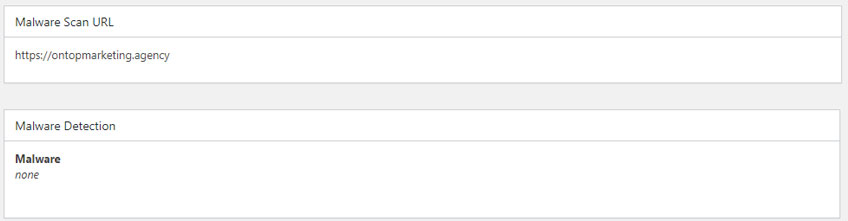
It also has a built-in malware scanner that checks your site for malware before you backup. If you backup your website after malware is already on there and get hacked after, restoring from this backup would make it easy for you to get hacked again.
So BackupBuddy allows you to see if your site has an issue with malware, and then roll back to a malware free version of your site.
How Easy Is It To Use?
We’re now going to take a look at how easy BackupBuddy is to use on a real website.
How To Perform A Full WordPress Backup
After you’ve installed and activated the plug-in, all you need to do to perform a full WordPress backup is hover on BackupBuddy in the WordPress admin and then click on “Backup”.
Next click on the “Complete Backup” button and give it a few minutes.
When it’s completed a download box should appear that’ll allow you to save your completed backup to your computer.
How To Backup The WordPress Database
To backup your entire WordPress database with BackupBuddy, simply hover on BackupBuddy in the WordPress admin and click on “Backup”.
Next, select the “Database Only” button and wait a few moments.
When it’s completed a download box should appear that’ll allow you to save your database backup to your computer.
How To Backup Just The Media Folder
To backup your media files with BackupBuddy, simply hover on BackupBuddy in the WordPress admin and click on “Backup”.
Select the “Media Only” button and wait a few moments.
When it’s completed a download box should appear that’ll allow you to save your media backup locally.
How To Backup Just The Themes Folder
To backup your WordPress website’s theme files, hover on BackupBuddy and click on “Backup”. Next click “Themes Only”.
When it’s finished backing up, a download box should appear that’ll allow you to save your theme files to your computer.
How To Move A WordPress Website
To move a WordPress website with BackupBuddy, first take a full backup of your website and save it locally.
Next, hover on “BackupBuddy” in the WordPress admin and select “Restore/Migrate”.
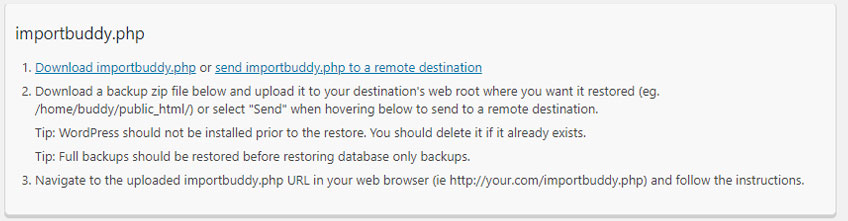
Click on the text link that says “Download importbuddy.php”.
This will ask you to set a password, which you’ll need later (so write it down). After you set your password, you’ll be prompted to download the file.
Next, upload both the backup file and importbuddy.php to the location you are moving it to.
While they are uploading, create a new database on the server. Make sure you take note of the database name, database username and password.
After the files have finished uploading to the server, navigate to YourNewSite.com/importbuddy.php
Follow along the instructions it gives, entering your ImportBuddy password you just set, along with the database details.
After completing these instructions you’ll have moved your website.
Please note: This is also the method to clone a WordPress website.
BackupBuddy Pricing
BackupBuddy Is a premium plug in, which means it isn’t free. And although the prices do often change during promotions such as Black Friday, you can usually buy backup buddy starting from $80 (around £60) to $199 (around £150) depending on the package you select.
All of the BackupBuddy price plans come with 1 year of plugin updates and ticketed support.
BackupBuddy Blogger Plan Price
The blogger package allows you to backup just one website, and so should only be purchased by companies who run their own website and don’t plan to create any more.
Although this plan is better than using a free WordPress backup plug in, we would recommend getting at least the Freelancer plan, as it’s only a few quid more and gives you scope to grow – whoever said a business can only have one website anyway?
This package usually costs $80 (around £60).
BackupBuddy Freelancer Plan Price
The Freelancer plan is very similar to the Blogger plan but allows you to backup 10 websites simultaneously.
This is better suited for companies and individuals who have one or more websites and want to keep them safe.
You can typically buy the BackupBuddy Freelancer plan for $127 (around £95).
Backup Buddy Gold Plan Price
The BackupBuddy Gold plan is the one we personally use here at On Top Marketing. It allows us to backup unlimited WordPress websites for life.
Almost every time we build a new website, we use BackupBuddy to restore a version of WordPress that is pre-set up for us, saving us hours of work on every project.
We also use it to backup our own websites (of which we have many) and our clients’ websites, to ensure they stay safe.
This is obviously perfectly suited for any SEO agencies, web design companies, freelancer web designers, entrepreneurs who create multiple websites and more.
You can usually buy BackupBuddy Gold for $299 (around £150).
The Support Team
BackupBuddy has a very good support team that are always very proactive at dealing with tickets.
When we first started using the plug-in we experienced a few issues we didn’t know how to deal with such as the backups failing to run, but the support team were genuinely good at getting problems resolved.
The way it works is you’ll get an error code come up if there’s an issue with the plug-in. If you get this happen, you’ll need to email it over to their support team.
For us, all of the issues we had actually turned out to be our own fault, so that first year of free support really helped us learn how to properly use the plug-in without hiring an expert.
Problems With BackupBuddy
Other than the backups failing to run due to our incorrect settings, the other problems we’ve experienced when using this plug-in is the inability to run it in “modern” mode on certain servers.
This hasn’t really caused us any issues as the plug-in still works fine in “classic” mode, but it’s important to note that you may have to run it in classic mode too.
The Best WordPress Backup Plug-In? In Summary
We personally love this plugin, so we’re going to go ahead and say it is definitely the best backup plugin for WordPress we’ve used.
With that said, it’s not perfect. We’re not keen on the fact that you have to pay yearly for support, and it would have been a nice touch if they stood behind the plug-in and offered lifetime support.
However, due to the fact that we’ve rarely had to contact support, I would not let this put you off it.
Another downside is the price, as it’s certainly not the cheapest backup plug-in on the market. Again, it’s only fair to point out that the amount of time this plug-in saves you will easily offset the cost in just a few months – making this a great purchase for most people
Frequently Asked Questions
BackupBuddy is a premium WordPress backup plugin that allows you to back up your entire website and database files at the click of a button.
BackupBuddy is a premium WordPress plugin, which means you need to pay for the initial licence. There are various packages you can choose from when buying BackupBuddy, however, none of the packages are free of charge.
You should perform a full backup of your website every time a significant change has been made to the site. If there are frequent changes being made to the website, it’s well worth considering automating the process by connecting your backup plugin to a cloud storage solution.
Although BackupBuddy is a premium plugin, it’s installed exactly the same you’d install any other plugin for WordPress. Simply download the plugin file from the BackupBuddy website and then upload it to your website by going to “Plugins” in the admin menu.
BackupBuddy will store backups inside the “/wp-content/uploads/backupbuddy_backups” folder by default. It can also store backups on a cloud storage solution such as Dropbox, Google Drive etc.
BackupBuddy is worth investing in if you have a website that you can’t afford to lose. If your website is a simple brochure website that doesn’t get updated very often, you can perform a manual backup once per year and not lose any sleep over security. However, if the site is constantly being used by your team, it’s well worth investing in the protection BackupBuddy brings.
BackupBuddy can be used to move WordPress websites from one server to another easily.