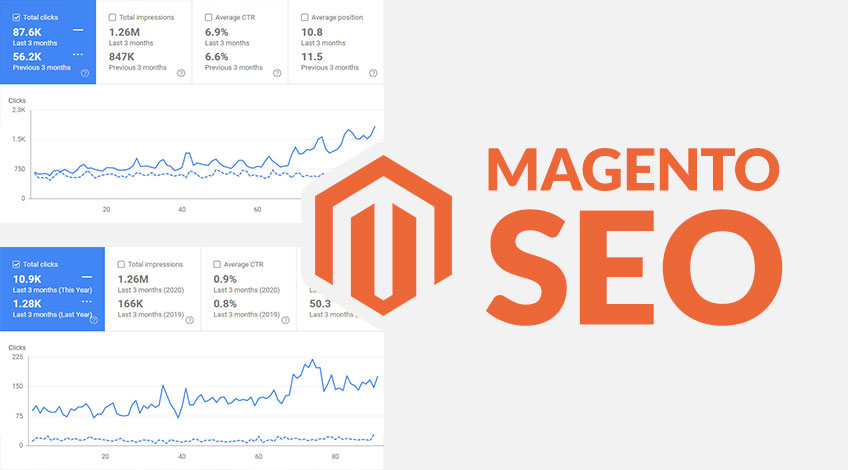
This Magento SEO guide could be worth thousands of pounds to your business.
Investing in a Magento website was a great idea for your business. Now you just need to get it in front of customers at the right time. And in this Magento SEO tutorial, I’m going to teach you exactly how to do just that!
Make sure you do not skip over any of these steps, as each one could be the difference between you earning considerably more money through your website, or losing customers to a higher ranking competitor.
We are going to go over the 3 most important factors for Magento SEO:
Make sure you carefully implement every change recommended in this guide and you are sure to see some truly remarkable results.
SEO Friendly URLs in Magento 2
Your URLs need to be clean and easy to understand for high rankings in Google. In this section, we’ll teach you how to make your Magento website automatically create SEO friendly URLs.
Check Your Performance Before Changing URLs
Updating your Magento website’s URL structure could cause you to lose traffic, if your pages are already ranking well and getting clicks.
Before you change your URLs, take a look through your Google Search Console reports to see if it could cause any potential issues.
If you are already getting traffic to your pages, you’re often better off leaving the URLs as they are and performing on page and off page SEO updates to increase the traffic to what Google is already rewarding.
Make Magento Auto-redirect To Preferred Version
If your Magento 2 website is accessible at both https://www.yoursite.com and https://yoursite.com – you will have issues with duplicate content.
This is because Google (and all other major search engines see the www. and non www. version of your web page as two different web pages.
Because of this, we need to redirect one version to the other.
We can easily do this in Magento 2 by auto-redirecting to the Base URL.
How To Enable The Redirect
First, log in to the backend of your Magento website and click on “STORES” from the sidebar on the left, and then click on “Configuration” under “Settings”.
Then click “General” > “Web” and find where it says “Auto-redirect to Base URL” (under “URL Options”).
Set this to “Yes (301 Moved Permanently)” and click the “Save Config” button on the top right.
This will now ensure there’s only one version of your web pages Google can visit.
Creating Clean URLs
One of the most important Google ranking factors is your URL’s relevancy to the keyword you’re targeting.
Ideally, you want to include your target keyword in your URL, and keep your URL as short as possible.
A Magento 2 website that doesn’t have Web Server Rewrites enabled will create non-search engine friendly URLs that look something like this:
https://www.yoursite.com/magento/index.php/storeview/washing-machinesWhen we’d rather it looked like this for SEO:
https://www.yoursite.com/washing-machinesHow To Create Clean URLs in Magento 2
To enable Web Server Rewrites, log in to the backend of your Magento 2 website and click on “STORES” from the sidebar on the left. Then click “Configuration” under “Settings”.
Then click “General” > “Web” and find where it says “Use Web Server Rewrites” under “Search Engine Optimization”.
Set this to “Yes” and click “Save Config”.
This will now make your URLs output in the desired way.
Remove Product Category From Product URLs
If your products are assigned to multiple product categories (which they should be), you’ll want to ensure you’re not using category paths for product URLs.
Using category paths for product URLs will give you various URLs for the same product that’ll look like this:
https://www.yoursite.com/washing-machines/bosch-wat286h0gb-washing-machine-9kg
https://www.yoursite.com/washing-machines/bosch/bosch-wat286h0gb-washing-machine-9kg
https://www.yoursite.com/washing-machines/9kg/bosch-wat286h0gb-washing-machine-9kg
https://www.yoursite.com/washing-machines/freestanding/bosch-wat286h0gb-washing-machine-9kgWhen we would only want it to look like this:
https://www.yoursite.com/bosch-wat286h0gb-washing-machine-9kgHow To Remove The Product Category From Product URLs in Magento 2
To remove the category paths for your product URLs, log in to the backend of Magento and click on “STORES” from the sidebar on the left. Then click “Configuration” under “Settings”.
Next click on “CATALOG” > “Catalog”.
Then scroll down to where it says “Search Engine Optimisation” and find where it says “Use Categories Path for Product URLs” and select “No”.
Then click the “Save Config” button to make the update live on your website.
Set A Canonical Tag To Tell Google Which URL To Index
Canonical tags tell Google exactly which version of a page should be indexed in their search engine. This can really help with sitewide technical SEO issues that are common on Magento 2 websites.
How To Turn On Canonical Tags In Magento 2
To enable canonical tags on your Magento 2 website, log in to the backend of Magento and click on “STORES” from the sidebar on the left. Then click “Configuration” under “Settings”.
Next click on “CATALOG” > “Catalog”.
Then scroll down to where it says “Search Engine Optimisation” and find where it says ” Use Canonical Link Meta Tag For Categories” and select “Yes”.
Below that it will say “Use Canonical Link Meta Tag For Products”. You also want to set this to “Yes” too.
Finally, click the “Save Config” button to set the canonical tags live across your website.
Redirects in Magento 2
301 redirects help create a great user experience on your Magento website. In this section, we’ll teach you how to easily set them up for best results.
301 Redirects in Magento
301 redirects allow you to redirect visitors from a URL that no longer exists to one that does.
This can be great for user experience, but can also be used to benefit your Magento website’s SEO.
For example, if you have a product on your website that has backlinks but is no longer being manufactured, you can 301 redirect the URL that has backlinks to the new version of the product and increase its URL rating straight away (without building additional links).
How To Set Up A 301 Redirect In Magento
To set up a 301 redirect in Magento 2, log in to the backend of your website and click on “Marketing”. Then click on “URL Rewrites” under the “SEO & Search” heading.
You then need to click on the orange “Add URL Rewrite button”. This will take you through to a page where you can create your 301 or 302 redirect.
You will see an input field for “Request Path” – this is where you want to put the old URL you are redirecting from.
Under that you will see “Target Path” – this is where you want to put the new URL you are redirecting to.
You do not need to include your domain name in the request path or target path – just include everything after the domain.
For example, if you’re trying to redirect https:yoursite.com/web-page-1 to https:yoursite.com/web-page-2, you would put web-page-1 in the request path and web-page-2 in the target path.
Next you will see a select box for “Redirect Type”, there will be 3 options in here: No, Temporary (302) and Permanent (301).
You initially want to select “Temporary (302)” when setting this up, and then change it to a “Permanent (301)” after you’ve tested it’s taking you through to the new URL correctly.
Leave the description field blank and click on the save button to set your 301 redirect live.
Search Term Redirects
Redirecting popular search queries to appropriate pages is a great way to increase your e-commerce conversion rate, and also decrease your bounce rate.
And although Google would likely never confirm bounce rate to be a ranking factor, it almost certainly is.
How To Set Up Search Term Redirects in Magento 2
To set up a search term redirect on your Magento 2 website, log into the backend of your website and click on “Marketing” > “Search Terms”.
Next, click on the orange “Add New Search Term” button on the top right.
You will see an input field for “Search Query”, this is where you want to put the search term people type into your website’s search bar.
You then want to select the appropriate store in the “Store” drop down select box.
Under that you will see “Redirect URL”, this is where you put the URL you want to send them to when they search for your query.
After you’ve entered the information, click on the orange “Save Search” button at the top right of your screen to put the search term redirect live on your Magento website.
On-Page SEO in Magento 2
Google has thousands of pages to choose from for any given keyword. In this section, we’ll teach you how to make it more likely they’ll choose you through Magento’s on-page SEO.
How To Edit Title Tags
Having the keyword you’re trying to rank for in your title tag is a great way to indicate to Google that your page is relevant for the search term.
It’s also the heading text customers see in Google’s SERP listings.
This need to be optimised for transactional keywords and a high click through rate if you want to increase your organic traffic from Google.
To edit your page/product/product category’s title tag in Magento 2, open the item you wish to edit and scroll down to where it says “Search Engine Optimization”. Open that out and you will see the option for a “Meta Title” – this is your title tag.
Enter your desired title tag and click on the orange “Save” button at the top right.
How To Edit H1 Tags
The H1 tag is one of the most important on-page SEO factors you need to be using to grow your organic traffic.
Google uses your H1 tag to understand the topic of your page, and so it is critically important to include your target keyword inside this tag.
Your H1 tag should be very similar to your title tag for congruency, as having it radically different could create a higher bounce rate.
The way you edit your title tag on Magento 2 pages will depend on the way the developer has coded the website, but will most commonly be in either the “Content Heading” field, or the WYSIWYG editor.
The H1 tag on product pages is set using the “Product Name” field. Be aware that updating this field will not only update the H1 tag on the product page, but also the title you see for the product when viewing the category pages and search results pages.
The H1 tag on category pages is set using the “Category Name” field.
How To Edit Meta Descriptions
Some SEO’s say there’s no direct correlation between having optimised meta descriptions and ranking highly in the SERPs. That’s because they’re focusing all their attention on the algorithm and not on the human being seeing it.
The intelligent SEO will craft enticing meta descriptions that’ll increase the listings click through rate, as click through rates do effect your overall rankings.
You should also include your keyword in the meta description, as Google will put the phrase in bold – making you stand out higher in the SERPs.
To edit your meta description for any product, page or product category in Magento 2 – log into the backend of your website and navigate to the page you wish to edit.
Then click on the “Search Engine Optimization” tab. You’ll then see a field for “Meta Description”.
How To Edit Magento Content For SEO
One of the most important, and often overlooked, factors in where your Magento website ranks in Google is the content of your pages.
We must always bear in mind that Google is primarily indexing text, and if we want to rank highly we must make it absolutely clear that our page is about the target keyword.
We should add content to all pages, products and category pages and include various LSI keywords, keyword variations and keyword modifiers. This will give us the best chance of ranking for a broad amount of keywords.
When adding content to your Magento pages, make sure you do not harm the user experience. For example, don’t add a block of content above your “buy now” button on product pages and force the user to scroll down if they wish to buy.
And for the category pages, don’t add the content above the products and force users to scroll down to see what they really want, which is the products. Remember that eCommerce category content is in here for the sole purpose of ranking in Google and spreading URL rating.
Editing content works the same across Magento for pages, products and product category pages. Simply navigate to the page you wish to edit and look for the “Content” tab. Click on this to reveal your page’s WYSIWYG editor.
How To Use Internal Linking
If a web page doesn’t have any other pages linking to it, Google thinks the pages of low importance. On the other hand, if a page has a lot of links pointing to it Google thinks the pages of high importance. And because of this, we should prioritise internally linking to our most profitable web pages.
The easiest way to find internal linking opportunities in your Magento website is to search Google for every page on your domain that mentions the keyword you’re targeting.
For example, search Google for site:ontopmarketing.agency + “magento” to see every page on this website that mentions the word “Magento”
You’ll notice that I have internally linked most references of Magento related keywords to my landing page that targets the keyword “Magento SEO Agency”. This is because we specialise in Magento SEO services and are interested in taking on new clients that have a Magento website.
The page is important to us as a company and so it gets a lot of internal links from our other pages.
The best way to integrate this into your Magento SEO strategy is to add internal links to your category pages from other category pages, regular pages and blog posts. Do not add links to your category pages from product pages as this could harm your e-commerce conversion rate.
To add an internal link in Magento, simply highlight the text you wish to turn into a link and click on the paperclip icon. Then paste the URL you wish to link to in the “URL” field and click on the blue “Ok” button.
Content Marketing Strategy for Magento 2
In this section we will explore content marketing strategies that will attract a large amount of visitors to your Magento 2 website.
Some of this traffic will be used to increase direct sales, some of it will be used for branding and some of it will be used for topical relevancy.
Keyword Research For Content Marketing Ideas
The first step to a successful content marketing strategy is performing thorough keyword research. We need to find out exactly what people are searching Google for, and then create content that targets those keywords.
There are multiple ways to perform keyword research for content marketing, but for this tutorial we are going to be using ahrefs (which is a paid tool) and AlsoAsked.com (which is free). We will also be documenting our findings in a Google Sheet to allow us to keep on top of exactly what content needs to be created and what has already been created.
Let’s use the keyword “computer chair” for this example.
First head over to ahrefs and enter “computer chair” into the Keywords Explorer. This will bring you back a bunch of valuable data, but what we are really interested in here is the Questions tab.
The Questions tab in ahrefs shows you exactly what questions people are asking in Google, and how often they get asked on a monthly basis. If we find a search term in here that is frequently searched for, there’s a fairly good chance that it’s a good keyword to target.
But before you go commissioning content creation on every question asked in your industry, you need to know how to prioritise the ones with highest importance. This is a judgement call that you will develop over time, but there are some fairly obvious examples when looking at the results for the keyword computer chair.
Prioritising Keywords
Ahref’s first Questions result for the term “computer chair” is “how to clean a computer chair”.
This is a top of the funnel keyword, as it’s very unlikely to result in the sale of a new computer chair for your business. Should you create content on it? Absolutely! Should this be a priority? No.
We always want to prioritise keywords that are bottom of the funnel (more likely to result in the sale of a product). A good example of this is the next result down: “what is the best computer chair” – this is the sort of keyword a prospect types into Google when when looking to make a purchase.
Finding Questions For Topical Relevancy
Although we should always prioritise targeting bottom of the funnel keywords, targeting top of the funnel or middle of the funnel keywords can still be incredibly beneficial to your website.
Using the above example of “how to clean a computer chair” is a great way to indicate to Google exactly what your website is about – computer chairs. This is known as “topical relevancy”, and it’s a big on-site SEO factor when it comes to ranking in Google.
Plus if you create a good piece of content on a subject that genuinely solves the problem the searcher was experiencing, you’ll find that it will bring a lot of other benefits to your overall marketing too.
One of the main benefits being that these top of the funnel type keywords naturally attract backlinks to your website, which will increase your overall website’s authority in Google.
It will also get people learning about your brand (when done correctly) and can be used as content that gets people to opt in to some sort of email marketing campaign, or even request free information from your sales team.
Remember, people are far more likely to buy from your website if they already know about your company. And by covering relevant topics with a low business potential, you’ll be helping to grow your overall brand long term.
A really good tool to find topically relevant content ideas is AlsoAsked.com. This will give you back a wealth of ideas for content creation after you’ve covered the bottom of the funnel keywords.
You should add these into your content calendar and pull their stats from ahrefs.
Creating A Content Calendar
One the biggest mistakes many SEO’s make is not accurately documenting their keyword research. This results in much wasted time and missed opportunities.
The way we document our keyword research is by keeping a “content calendar”. This is basically a list of all the keywords we see opportunities in, along with their monthly searches and estimated keyword difficulty. We also assign a “business potential” to each keyword, which will help us to prioritise work very quickly.
If a keyword stands out for having high monthly searches, high business potential and low keyword difficulty – we will prioritise getting that built first.
This ensures our entire team knows exactly what they’re doing every step of the way.
Writing Blog Content In Magento
In the previous section we mentioned how we use the business potential of a keyword to determine it’s priority. This isn’t a metric you will find in ahrefs or AlsoAsked.com, as it is very much linked to your skills as a marketer.
You need to look at each of these keywords and figure out exactly what it is you can get from people who are searching for this particular term. For example, can you encourage them to call your business to request specific information (if there is a potential sale there)? Can you get them to opt into an email marketing campaign to get the information? Can you get them to engage with your brand on social media? Can you funnel them through to a product that will help solve the problem they are experiencing? Or can you use this opportunity to inform them about your brand?
Once you figure out exactly what it is you want from this particular type of traffic, you next need to figure out what they want and make sure you are delivering it in your content. Because all of your marketing and SEO efforts are wasted if your content doesn’t meet the searcher’s intent. Having content that’s perfectly optimised for SEO but not for the user will not rank because it will have an incredibly high bounce rate. Google will see that many of the users who search for that keyword and click on your listing then go back and perform another search and click on another listing – This is one of the worst signals you can give to Google if you want to rank.
After you figure out what you want, and what the user wants, you now need to figure out what Google wants. And the best way to see what Google wants in terms of content for this keyword is to see what they are already ranking in the SERPs.
You can use tools like Cora, Surfer SEO and (our personal favourite) Page Optimizer Pro to help speed up this process. All of these tools will bring you back exactly how many heading tags your page needs, what keyword density is ideal, what keyword variations you should be using, how many words you should be writing and more.
Internal Linking To Power Up Important Pages
Pages that receive a lot of internal links are interpreted as important by Google, so if you’re trying to rank a product or category page that is important to your Magento store, you would benefit greatly from linking to them from your new blog posts.
This shouldn’t be done randomly, as random internal linking creates a poor user experience. But there are often good opportunities when blogging to link through to the pages you’re trying to rank for profitable keywords.
A good example of this is “best” type keywords. When somebody is performing a Google search for “best computer chair” (which gets 500 searches per month), they are expecting to see a list of products with reviews. This particular keyword has a high business potential as it clearly indicates that they’re looking to buy a computer chair. If you are creating this type of content you absolutely must link through to products on your website if you want the article to be profitable.
This style of content is also great for passing pagerank around your website to the pages that are most important.
Internally linking from blog posts to product pages is a great strategy for most Magento websites, but it can be incredibly problematic for industries where product models frequently change (such as domestic appliances). It’s worth pointing out that you will need to create additional columns in your content calendar in order to keep tabs on which pages have been internally linked to which products.
Our Magento SEO Success
Following the above SEO advice is sure to give you great results. And we can say that with full confidence as it’s what we do best.
Just take a look at some of these recent results we achieved for our Magento SEO clients:
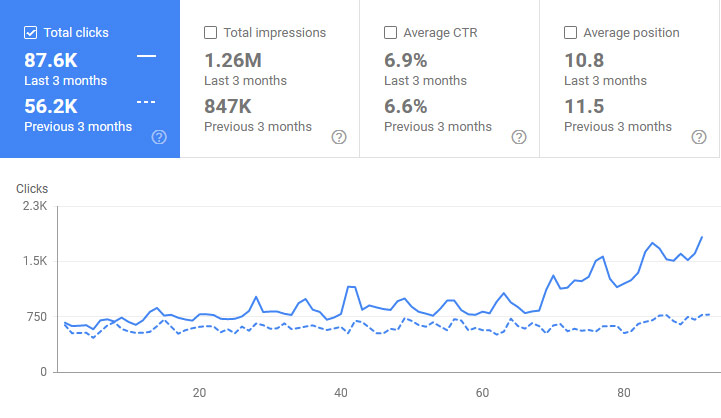
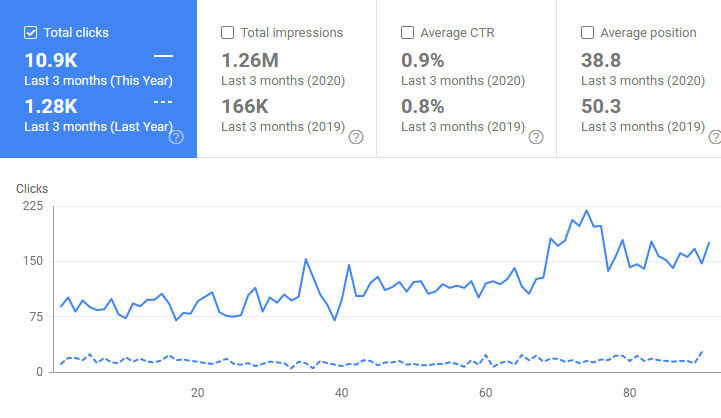
If you’d like us to do the same for your Magento website’s traffic from Google, click on the button below and get a free quote today.
Get Free Quote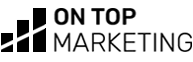
Hi there,
I appreciate the tutorial. Very straightforward. One question though, if I remove the category from my url, will that affect my backlinks if I already have other websites linking to me?
Thanks,
Hi Christopher,
I know we already spoke about this but just a note for anybody else wondering the same thing:
Yes, changing the URLs on your Magento website will effect any external backlinks you have pointing to the current URLs. You can check which pages have links using Google Search Console and ahrefs.
If you have links & traffic, you’re better off leaving the URLs as they are and working on the on-page SEO. If there’s no traffic, consider cleaning up the URLs and redirecting the old to the new.
Dan.