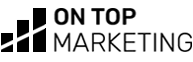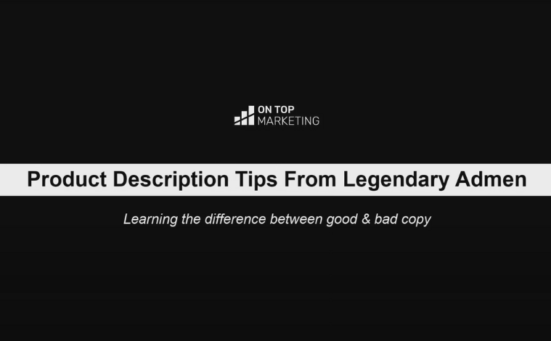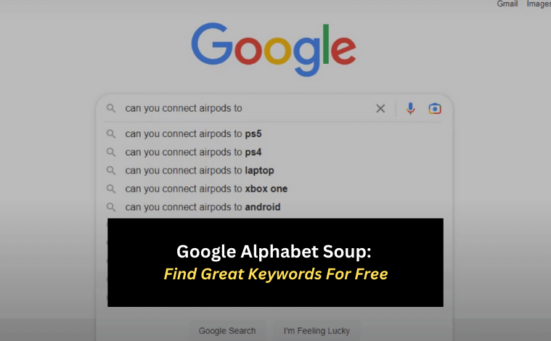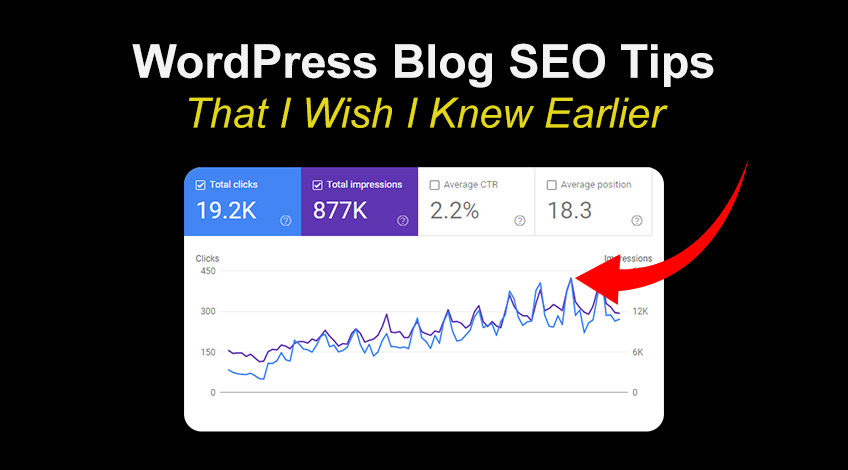
If you’re putting time and resources into a WordPress blog for your business but aren’t seeing much traffic come in through Google, you’re going to be very pleased you found this article.
Because I’m going to share some of the best WordPress blog SEO tips that I wish I discovered 2 years ago.
This article will cover everything you need to know to maximise your SEO and explode your blog’s traffic. So make sure you read all the way to the end and take notes as you go (we’re going to be going through a lot of factors)!
Most Bloggers Aren’t Even Optimising For SEO
According to leading SEO tool ahrefs, 90.63% of content gets no traffic from Google at all[1]
90.63% of all pages in our index get zero traffic from Google, and 5.29% of them get ten visits per month or less.
Tim Soulo (CMO at Ahrefs)
The reason? Most companies are blogging for themselves and not their customers. Which means things like keyword research (to see what people are typing into Google) won’t be considered.
There’s really little point of writing a blog post if no one’s going to see it, so make sure if you are writing blogs, there’s an actual reason for it.
In the past I’ve made it clear that there’s only 2 reasons businesses should be blogging, and that’s for
- Leads
- Links
Anything else is mostly going to be a waste of time (I am of course referring to service businesses when I say this).
Here’s that video if you’re interested:
If you’re doing affiliate, eCommerce or publisher this doesn’t apply, since you can monitise through affiliate links, promoting products or display ads. But the general rule does:
If you’re writing blogs for your website, make sure there’s people interested in what you’re writing about.
Target Keywords That Get Searched
Similar to the previous point, one of the most common mistakes bloggers make when it comes to SEO is not targeting keywords that get searched.
When I first thought of this article idea, I was going to call it “Common SEO Mistakes to Avoid When Blogging in WordPress”. The problem with that is people don’t really search like that.
So instead, I called this article “WordPress Blog SEO Tips”, since that gets about 50 searches per month across the world.
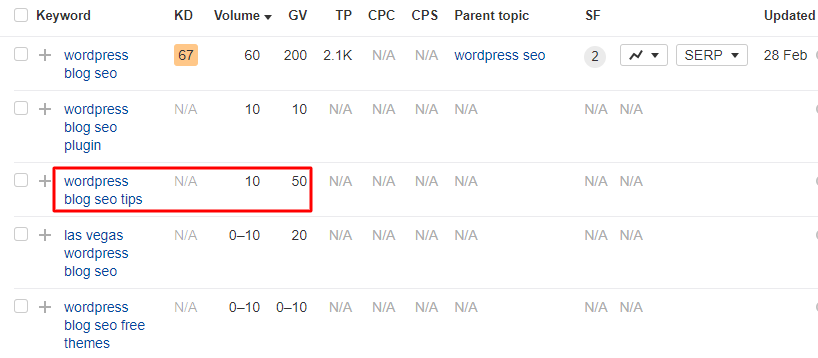
Without conducting keyword research, you may be missing out on potential traffic and visibility in the SERPs (search engine results pages).
It’s important to identify keywords that are relevant to your content and have high search volumes, and then incorporate them into your title tag and URL, as well as naturally throughout your content.
By targeting the right keywords, you can attract more targeted traffic to your blog and increase your chances of ranking higher in Google.
Always try to include your keyword in your H1 tag, title tag and URL like I have with this article.
Have A Mobile Responsive Website
You probably already know how important this is so I won’t say too much on it…
Put simply, with more people accessing the web on mobile devices, having a mobile-responsive website is crucial.
Make sure your website is optimised for mobile devices to ensure a positive user experience.
Get Backlinks To Your Website
A lot of bloggers and business owners are scared of backlinks because of all the fear mongering, which is somewhat worth paying attention to.
You definitely do not want to be buying links from dodgy websites to your site.
However building linkable assets like our Schema FAQ generator (which has a backlink from neilpatel.com) is a great way to grow your website’s authority.
You can also do outreach for links which is a pain and does have varying results – but if you want to succeed in this game you’ve got to do it.
SEE ALSO: Schema FAQ Generator (HTML Microdata)
Thin/Duplicate Content
One of the most common reasons blogs aren’t doing anything to get more traffic is thin/duplicate content issues. Let’s take a look at both:
- Thin content
Content that lacks depth or substance, such as short articles with very little information. - Duplicate content
Content that is identical or very similar to content found on other pages or websites.
Both types of content can harm your SEO efforts and prevent your blog from ranking well in search engine results pages.
Google values high-quality, original and relevant content, so it’s essential you write this for your blog if you want it to bring in traffic.
Thin or duplicate content doesn’t provide much value to your readers, and it’s unlikely to rank well in search engine results pages.
In fact, Google’s algorithm is designed to penalise websites with low-quality or duplicate content, as it believes this type of content is not useful or relevant to users (and that’s usually right).
Speed Up Your Slow Website Loading Speed (Core Web Vitals)
Page speed has been a confirmed ranking factor for some time, but it’s been quite eye opening for me in recent months to see how much of a difference it makes.
Here’s a website I recently added to Ezoic:
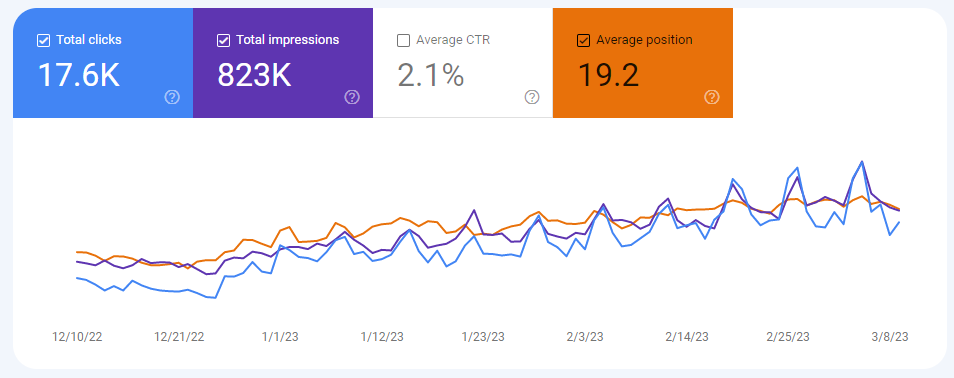
There’s been no website updates. No new content. Nothing changed, except for the fact that I integrated the site with Ezoic ads. And more specifically Ezoic Leap, which is a tool used to optimise for core web vitals.
Granted there’s an element of seasonality to this website, but that wouldn’t explain the sudden decrease in average position.
I’ve had similar experiences adding other websites to Ezoic too, which in the past I’ve wrote off as a coincidence.
But at this point, I’ve no doubt that optimising for core web vitals plays a big part in your rankings.
So even if you don’t monitise your website with ads, look into improving your Core Web Vitals.
If You’re Using Yoast, Make Sure You’ve Set It Up Correctly
Yoast is a very popular WordPress plugin that can help to optimise your blog for SEO. However, it’s important to make sure that you’ve set it up correctly to maximise its effectiveness.
Go to the Yoast settings page and have a look through how you’ve got it set up. The most important 2 things to check are:
- Which post types you’ve included in your sitemap
- How your meta title and description templates are set up
You’ll also want to have a look through your pages to see which pages you’ve excluded from the search results. You’d be surprised how often that’s been the cause of blog posts not getting indexed.
And while you’re in there, take advantage of Yoast’s keyword analysis tool to identify opportunities to better optimise your content.
It’s not a perfect tool but it’s a pretty good guideline to follow for most people.
Focus On Quality Instead Of Focusing On Quantity
When it comes to creating content for your WordPress blog, it’s important to focus on quality over quantity.
While it’s tempting to churn out as much content as possible in the hopes of attracting more traffic, this approach is unlikely to be very effective.
Google is smart(ish), and having a high word count alone isn’t going to help you get more traffic.
Instead focus on getting high quality information that actually helps the reader.
I always tell my team to:
Write as if your life depended on the other person understanding what you’re saying. Because if your life depended on it: You wouldn’t go off topic. You wouldn’t care about sounding smart. And you’d make sure you was as clear and precise as possible – going into every little detail that might help them understand and checking the accuracy of everything you say.
Dan Jones (On Top Marketing)
Structure Your Page By Making Proper Use Of H Tags (this is a <h2>)
A lot of bloggers, especially new ones writing for a service based business will dump a load of text on a page and hit publish.
- This isn’t good for website visitors
- And it’s not good for SEO
Break your content up with appropriate heading tags like I have in this article.
You should use heading 2 tags to separate the sections of the blog and use heading 3 tags to separate sub sections of those sections, like I’m about to now with this coming h3:
Include Keywords & Keep Them Engaged (this is a <h3>)
Make sure you use your headings to separate out the content and make it easy to read, but also write them in a way that’s going to keep people interested.
We don’t need to be misleading or clickbaity through our h2’s and h3’s but let them know what the section is about in a way that’s not totally dull.
It’s also a good idea to include variations of your keyword and LSI keywords in your heading tags too – but don’t force it.
An example of a keyword variation for an article that targets the keyword “Ezoic vs Mediavine” would be to have the h1 as “Ezoic vs Mediavine”, and then have a conclusion at the bottom with a h2 that says “Mediavine or Ezoic: Which is Better?”.
Notice the first instance had Ezoic first, followed by the word “vs”, whereas the second had Mediavine first followed by the word “or” – both ways people search with the same intent online.
Don’t Always Noindex Your Category & Tag Archive Pages
This is one I’ve changed my mind on over the years.
In the past I’ve said to noindex the category and tag archive pages to save on crawl budget but it’s often not going to be a good idea for a lot of sites as you’ve got to consider it from the point of Googlebot crawling the website.
The category & tag pages link to all of the articles on your site related to one topic. And if you’ve got a big website – that’s something I want Google to be able to see.
It’s only really an issue when inexperienced people start adding a bunch of random tags and categories because they don’t understand how to use them.
Spend Time On Your Internal Linking
Looking at this from Googlebot’s perspective again, linking to your related content is going to make it much easier for the bot to find your new content.
On top of that, it also shows Google which content is most important to your website. Since content with a lot of links will clearly indicate to Google “this matters to us”.
I started tracking some of the clicks on these internal links on one of our websites we monitise through ads, check it out:
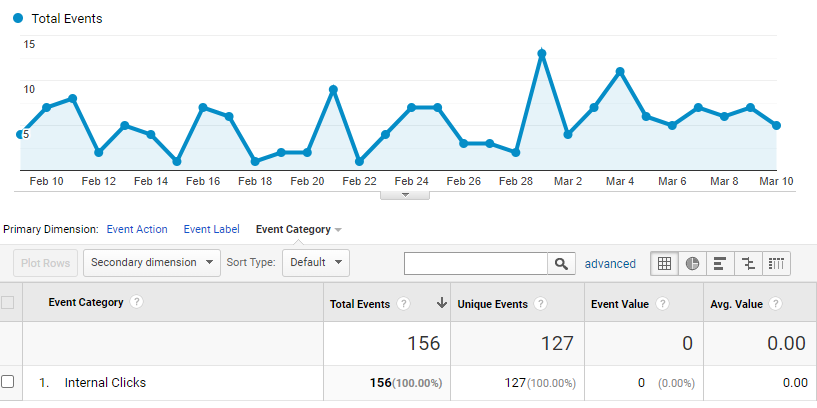
As I scale the site up, and improve the tracking since that’s not tracking the vast majority of internal links, that’ll make a decent impact on our ad revenue.
Use The SEE ALSO Method For Internal Links
One of my favorite ways to internally link is to write “SEE ALSO” in bold and then paste in the article title with a link on the title.
This is a really good method because if you’ve wrote your title well, it’ll:
- Include the page’s main keyword in the anchor text
- Have something in the title to encourage the click
- Stand out on the page
- And won’t require you having to force your link in a place it wouldn’t naturally make sense to put it
I also like to make them open in a new tab, as they might want to continue reading what they’re currently on at the moment and come back to that later if it piqued their interest.
As an example of this…
SEE ALSO: How To Internally Link To Location Pages Without Ruining UX
This is also good to add at the end of your article to encourage them to visit another page instead of closing the tab and not coming back.
Fix Your Broken Links
On the topic of links, something else that needs your attention is broken links.
Broken links occur when a link on your blog sends your reader to a “404 Not Found” page after clicking it, either on your own site (internal links) or an external website (external link).
A website full of links to 404s can indicate poor quality to Google and can harm your search engine rankings.
To address this issue, use a tool such as Broken Link Check[2] to identify broken links on your site.
Link To Relevant Authoritative Websites
Where the link would add value to the user, it’s a good idea to link to an authoritative website on the matter you’re talking about (like I did earlier with ahrefs) to back up your point and also show Google that you’ve done your research from good places.
The downside to this is you could potentially lose the visitor and there’s not that much for you to gain in that.
So whenever you link to other websites, be sure to set “Open in new tab” to on.
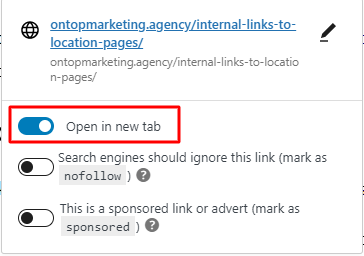
Use The Superscript Trick To Avoid Losing The Visitor
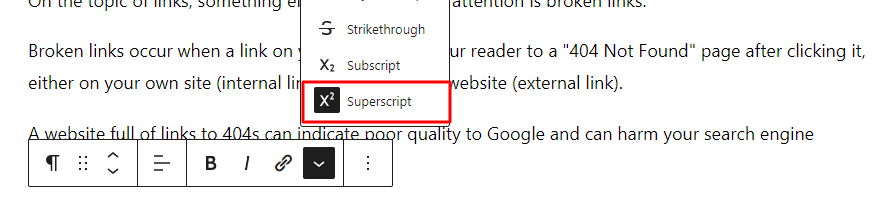
Another good tip is to use superscript on the links like Wikipedia do. This’ll make the link less visible and less likely to be clicked on.
Make Sure You’ve Optimised Your Images
Images can enhance your content, but unoptimised images can slow down your website and harm your SEO efforts.
Compress and optimise your images to improve website speed and user experience by making them no larger than they need to be.
On this website for example, images should be no wider than 806px, since that’s the width of the website. Any larger than that is mostly a waste of load time and server space.
You also want to make sure you’re naming the images correctly. Don’t stuff keywords into your image filename and alt tags if it doesn’t make sense, but if it makes sense to use them – use them!
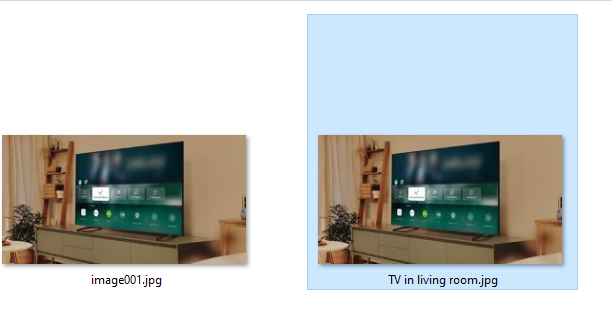
In the above example, it makes a lot more sense to name that image “TV in living room” than it does to name it image001. And that way it makes it easier for Google to know what the image is of.
You’d want to set the alt text on that image to “TV in living room” too.
You CAN Use The Same Image On Multiple Blog Posts
A strong misconception people have when they hear the term “unique images” is that every blog post has to have images that aren’t used on another page on them.
This is 100% incorrect! If you’ve got an image that’ll help the user with the point you’re making, and you’ve used it on another page – use it again on this page.
This saves space on the server and saves you time reprocessing the same image.
You Can Also Reduce The File Size For Free
As I mentioned earlier, the page load time is an important factor for SEO, and if you’re not optimising your image file size, you’re missing a trick!
Because all you have to do is run the image through a free online tool like Tinypng[3] and it’ll reduce the filesize without making the image quality too bad.
Spend Time Writing Structured Data
Structured data helps search engines to better understand the content of your website and improve the appearance of your search results.
It can also make your listing appear bigger in the SERP, so it’s often worth investing the time in, or creating a procedure for a member of your team to do.
For blogging, I’ve seen very good results with HowTo schema and FAQ schema (more on that later)
This is especially true for informational keywords.
Write In Short Paragraphs
If you want the visitor to read your blog post, keep the paragraphs short: 1-3 sentences per paragraph is usually your best bet.
Dan Jones (On Top Marketing)
This is because short paragraphs can help to improve the readability and user experience of your content, which can lead to longer time on page, better engagement with your audience and lower bounce rates.
If you’re looking for a good example of this in action, take a look at the length of the paragraphs in this article.
By breaking up your content into shorter paragraphs, you can make your content more accessible and easier to scan, increasing the chances that your readers will stay on your page and engage with your content.
Use Simple Language & Stay On Topic
One of the most important things you can do when creating content for your blog is to use simple language anyone can understand and stay on topic, focused on what the visitor came to us for:
- We don’t use big words for the sake of using big words – if a small word can be used, use it.
- We don’t go off topic and start talking about things that won’t help the visitor with their specific issue they’re trying to solve.
- We don’t use any fluff or filler content – we only focus on giving our audience all the information they need.
- We write in a clear, concise and informative manner that is easy for our readers to understand.
This ensures that our content is accessible and engaging to our audience, which can help to increase time on page and improve our SEO rankings.
NEVER Copy Someone Else’s Content Word For Word
There’s nothing wrong with reading other people’s content, learning from what they shared, and then rewriting it in your own words with your own ideas mixed in. In fact, true be told, that’s what 99% of the internet is.
But copying someone else’s content word for word is plagiarism, and that’s a big no-no in the world of SEO.
Not only is it unethical and illegal – it can also have a major negative impact on your website’s performance in Google.
Google’s search algorithm is designed to reward unique, high-quality content and penalise duplicate content. When you copy someone else’s content word for word, you are essentially creating duplicate content on your website, which can result in Google viewing your website as less authoritative and less valuable.
By creating original, high-quality content that provides value to your readers, you can increase your chances of ranking higher in Google and attracting more organic traffic to your website.
The bottom line is, if you’re writing blog content and you decide to copy someone else’s content word for word (or word a section almost identically) – you might as well not bother at all.
A Quick Note On Content Writers
If you’re not the person writing for the blog and you use content writers, you must use a plagiarism detection tool. Especially if the writer is only doing a one off job for your business.
This is because they’ll be more focused on getting paid for the project than they will you getting results for your business.
In an ideal world, everyone would do an amazing job – but in the real world people need to be invested in your company to really care about it. Which is why if you’re outsourcing this role, you’re better finding someone to work on it full time (since they’ll know the company needs to be successful for it to work long term).
A Quick Note On AI Writing Tools
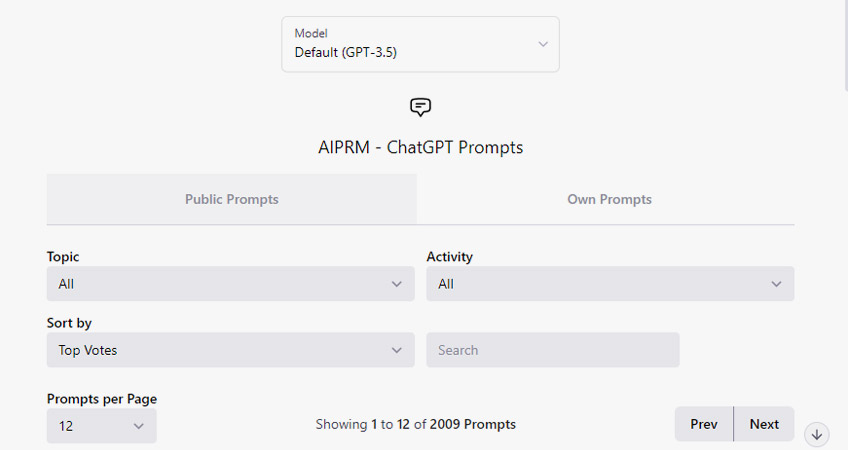
AI writing tools like Chat GPT are great but you do have to be careful with them. Some people use them to write an entire article and then wonder why it’s not getting indexed.
The way you need to use AI is as an assistant to your writer – not your writer.
Google isn’t totally against AI content, but thinking it through logically, if Google picks up that your content was written by AI – it’s not exactly a good sign of quality content, is it? Which is probably why people have trouble getting pure AI content to index.
The way I deal with this is make sure I’m the one leading the article. I’ll still do my research first and make sure I lay it out the way I want. Then I go through and fact check it, restructure some paragraphs and include more informal language.
AI tools can also give back plagiarized content, so it’s always worth editing the content a bit after you get it back to be sure.
Tips When Working With AI Content
- Use informal language
Use contractions like “it’s” instead of “it is”, “wouldn’t” instead of “would not”, “can’t” instead of “can not” etc. You’ll notice default AI output rarely does this. - Vary sentence structure
Mix up sentence lengths and structures to create a more natural flow that a human would write. Using the same structure repeatedly is a clear sign of AI content. You want some paragraphs with 1 sentence and some with 3. - Write like you’re speaking to someone directly
Using words like “you” and “we” make the content less detectable by AI and are also more engaging. And although we like to stay objective, using phrases like “which we think is an absolutely amazing feature as it…” makes your content look a lot less AI generated. - Remove any repeated phrases
This is a big one, AI will often want to keep saying the same thing over and over again. Watch out for this and remove it where it does – either rephrasing it if it’s necessary to make that point where it’s restated it or removing it all together, as this is a massive AI footprint.
You’ll notice this in the “conclusions” it writes. I don’t use their conclusions at all (more on what I do with conclusions later). - Check what it says is true
If it wants to say something you’re not sure about, double check it before including it in your article. These AI tools can get things VERY wrong, and you don’t want to do that on your website/client’s website. So fact check everything. - Remember AI is your assistant, not your writer
It’ll help you get ideas and put together sentences, but ultimately you still need to go through and check what it’s saying is correct and done in the way YOU want it to be done. It doesn’t know better than you – especially now that you’ve been learning from me. - Check the content it gives you for plagiarism
If you’re rewording a fair amount of the content it gives you back you don’t need to worry about this too much, but it’s always worth running it through a quick check. You might only need to change a couple of sentences around and you’ll have a much better performing article.
Using unoriginal or copied content can harm your SEO efforts and lead to penalties from search engines. Make sure to create original content for your blog.
Don’t Use Keyword Stuffing
One of the most common mistakes new bloggers make when creating content for their blog is keyword stuffing.
Keyword stuffing is when you keep mentioning keywords through your content in an attempt to manipulate your blog posts rankings in Google.
In the past, this tactic may have worked to some extent. However, Google has become smarter and can now easily detect when someone is trying to manipulate the system.
This can harm your website’s SEO efforts by making your content look spammy and low-quality to search engines. This can result in lower rankings and less traffic to your website.
Instead of using keyword stuffing, focus on creating high-quality content that really helps the reader understand whatever it is you’re writing about.
You can use keywords naturally throughout your content, but don’t overdo it.
Don’t worry about it too much, but you should rarely go over 3% when it comes to keyword density. This means that your keyword should not appear more than 3 times per 100 words of content.
Make The Intro Either: Answer Directly or Encourage Them To Read On
The way you handle intros will depend on the type of keyword, here we’ll look at some of the more common ones:
For Question Keywords, Write A Direct Answer Target
If the keyword you’re targeting is a question, such as: “What are SERPs” you don’t need to start with an introduction like this:
Search Engine Results Pages (SERPs) are a fundamental aspect of the online experience, whether you’re a casual internet user or a digital marketer. Understanding how SERPs work and how to optimize for them can help improve your online presence and increase visibility for your website or business. In this article, we’ll delve deeper into what SERPs are and how they work, as well as discuss some best practices for optimizing your content for improved search engine visibility.
Instead, write a direct answer target like this:
SERPs (Search Engine Results Pages) are what users see after submitting a search query into a search engine like Google or Bing. These pages will list a variety of websites that the search engine’s algorithm has decided will be the best fit for your query. Some of these results are “organic”, meaning the algorithm decided to show them to you, while others are paid for (known as pay-per-click), meaning an advertiser wants to show their website to people searching for your query.
Most newer writers will shy away from this as it can seem like there’s not much to really say after answering directly – however this is exactly what Google wants.
So we should do that, then after that you can expand out on it by going into detail, answering the next logical question and adding other information that might help the reader.
A good way to find more topics to expand out on and see what things you should be including is to look at the pages that rank in the top 3 positions in Google. If they’re already ranking there, Google clearly likes them – so doing something similar will more often than not be a good call.
For List Keywords, Be Short & Give Them A Reason To Read On
This applies to keywords like “Best Football Players Of 1995”, “WordPress Blog SEO Tips” or affiliate keywords like “Best Security Alarms”.
A good general rule to follow is write a short intro that gives the reader a reason to want to stick with your article.
If you’ve actually put in the effort on your article, there’s going to be a bunch of reasons why it’s worth someone reading it. For example, if I found the article you’re reading right now 2 years ago I’d be a lot further in my business than I am right now. So why would I not make that clear in my intro?
By saying “I’m going to share some of the best WordPress blog SEO tips that I wish I discovered 2 years ago”, I’m promising you’re going to get a lot of value from this article, creating curiosity about what I’ve found and why 2 years? And hooking you in to read the whole article (which is great for my time on page).
That’s one of the reasons why after 3,000 odd words, you’re still reading right now.
Give The Answer Straight Away, Then Expand
This tip might be the most important of the lot…
Google loves a blog post that doesn’t beat around the bush.
Get straight to the point first, and then expand out after. Just like we spoke about during the intro.
If you’re ever in doubt about which way to structure a section of your article – use this logic.
But don’t think this means you shouldn’t go into depth with your content. You absolutely should, but you do that after giving them the information they need directly.
What’s The Next Logical Question?
After you’ve given them what they wanted, it’s often worth asking yourself what their next question is likely to be and then explaining that too in the same article. Just make sure it’s on topic.
For example, if someone is looking up “how to clean a washing machine with soda crystals”, and you’ve explained exactly how to do it step by step and gone into depth on each section.
- The next logical question is “how often should I clean my washing machine with soda crystals?”
- Next it’s “Is it safe to clean my washing machine with soda crystals”.
- Then it’s “Is there anything better than soda crystals when cleaning a washing machine”.
If you were to go into this level of detail, the reader would never have to go back to Google to search for anything else related to this topic again – and that’s a VERY good sign Google is looking for.
Keep in mind that this is a good part to add, but the majority of your effort should go on providing the best answer to the original query they searched for (the one in the title of your article).
Use CSS Classes To Make The Page Look Interesting
It might be more superstition than algorithm – but I’ve often found pages that have custom code seem to do better than pages that don’t.
My guess is, Google sees the page and realises that a lot of effort has gone into it and so it’s likely worth being included in Google’s index and showing to searchers.
Then, when Google sees all the good user interaction signals because the page is genuinely very high quality and engaging (which keeps people on the page for a long time). It decides to keep it ranking high.
Whatever the reason is, I know I’m onto something. And I’m going to do it everywhere I can.
There’s a problem with this though, as few companies or bloggers can afford to write custom code for every single article on their website.
So the way we handle it is by writing custom css that can be applied to various elements throughout our blog post.
For example, our bullet point lists can be ticks, crosses or arrows depending on the point being made and what we want to emphasise. You’ll notice these a lot throughout this blog.
Then we’ve got blue boxes, green boxes and red boxes – these are used on paragraphs depending on what we’re trying to emphasise.
We have also styled the WordPress block quote to match the style of our lists and boxes.
Plus, our FAQ section is turned into an accordion.
All of this takes seconds for our publishers to add to the article.
And look at how much more professional and engaging this page looks as a result of it.
How To Add These To Your Website
If you’re reading this because you work for me, you won’t have to add any code to the website as it’s already on every project we work on.
However, if you’re not a member of staff and you’re looking to add the css for each of these elements, here it is:
.the-content .ticks {
margin: 0 0 25px;
padding: 0 !important;
list-style: none;
}
.the-content .ticks li {
padding-left: 34px;
position: relative;
color: #333;
font-size: 16px;
font-weight: 400;
margin-bottom: 10px;
font-style: normal;
}
.the-content .ticks li:before {
content: "\f05d";
font: normal normal normal 27px/1 FontAwesome;
text-rendering: auto;
-moz-osx-font-smoothing: grayscale;
position: absolute;
left: 1px;
top: -3px;
color: #45db6c;
}
.the-content .crosses {
margin: 0 0 25px;
padding: 0 !important;
list-style: none;
}
.the-content .crosses li {
padding-left: 34px;
position: relative;
color: #333;
font-size: 16px;
font-weight: 400;
margin-bottom: 10px;
font-style: normal;
}
.the-content .crosses li:before {
content: "\f05c";
font: normal normal normal 27px/1 FontAwesome;
text-rendering: auto;
-moz-osx-font-smoothing: grayscale;
position: absolute;
left: 1px;
top: -3px;
color: #e91e63;
}
.the-content .arrows {
margin: 0 0 25px;
padding: 0 !important;
list-style: none;
}
.the-content .arrows li {
padding-left: 34px;
position: relative;
color: #333;
font-size: 16px;
font-weight: 400;
margin-bottom: 10px;
font-style: normal;
}
.the-content .arrows li:before {
content: "\f18e";
font: normal normal normal 27px/1 FontAwesome;
text-rendering: auto;
-moz-osx-font-smoothing: grayscale;
position: absolute;
left: 1px;
top: -3px;
color: #4694ff;
}
.redbox {
background-color: #ffedf3;
border-radius: 0px 0px 30px 0px;
border-left: 3px solid #e91e63;
line-height: 1.7;
padding: 1.25em 2.3em;
text-align: left;
}
.greenbox {
background-color: #ebfff0;
border-radius: 0px 0px 30px 0px;
border-left: 3px solid #45db6c;
line-height: 1.7;
padding: 1.25em 2.3em;
text-align: left;
}
.bluebox {
background-color: #edf5ff;
border-radius: 0px 0px 30px 0px;
border-left: 3px solid #4694ff;
line-height: 1.7;
padding: 1.25em 2.3em;
text-align: left;
}
blockquote.wp-block-quote{
font-size: 17px;
margin:0 0 20px;
font-style:italic;
color: #333333;
border-left: 0px solid #f36629;
position: relative;
background: #fbf8f7;
padding: 1.25em 1.9em 1.25em 2.6em;
border-radius:30px;
}
blockquote.wp-block-quote p{
line-height:1.6;
}
blockquote.wp-block-quote:before{
font-family:Arial;
content: "\201C";
color:#f36629;
font-size:55px;
position: absolute;
left: 10px;
top:9px;
font-style:normal;
font-weight:bold;
}
blockquote.wp-block-quote cite{
display:block;
color:#333333;
font-style: normal;
font-weight: bold;
margin-top:-5px;
font-size: 16px;
}
.cross-title {
position:relative;
padding-left: 34px;
}
.cross-title:before {
content: "\f05c";
font-family: FontAwesome;
text-rendering: auto;
-moz-osx-font-smoothing: grayscale;
color: #e91e63;
position: absolute;
left: 0;
font-weight: normal;
}
.arrow-title {
position:relative;
padding-left: 34px;
}
.arrow-title:before {
content: "\f18e";
font-family: FontAwesome;
text-rendering: auto;
-moz-osx-font-smoothing: grayscale;
color: #4694ff;
position: absolute;
left: 0;
font-weight: normal;
}
.tick-title {
position:relative;
padding-left: 34px;
}
.tick-title:before {
content: "\f05d";
font-family: FontAwesome;
text-rendering: auto;
-moz-osx-font-smoothing: grayscale;
color: #45db6c;
position: absolute;
left: 0;
font-weight: normal;
}
Please note: For this to work, you’ll need to wrap your blog content with a div that has a class of “the-content”, or remove any reference of “.the-content” from the code above.
After the code has been added to your WordPress website, you can add these elements to your page by creating a bullet point list and then add either:
- ticks
- crosses
- arrows
to the list by editing the block, going to advanced, then ADDITIONAL CSS CLASS(ES).
You can add the boxes by editing the paragraph block, going to advanced, then ADDITIONAL CSS CLASS(ES) and putting in one of the following:
- bluebox
- redbox
- greenbox
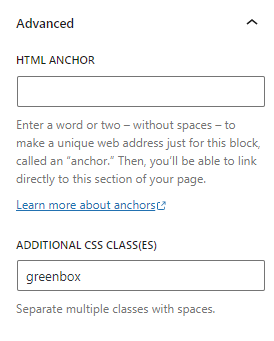
I usually use the redbox as an alert or warning.
The bluebox as key information you need to pay attention to
And the greenbox as the correct way when a wrong way has been mentioned. Or an alternative to the bluebox.
That’s how I usually use them, but feel free to do what you see fit with them.
UPDATE: We also now have classes that can be applied to titles to bring in the ticks, crosses and arrows (I’ve updated the css above). Simply add one of the following classes to the heading tag and it’ll get the icon before it: cross-title, arrow-title, tick-title.
Create A Custom Featured Image For Each Article
Your featured image is the first thing readers see when they land on your blog post, and a big part of the reason they clicked on the page for internal traffic. So it matters more than you might think.
Where possible use your featured image to show the end result of what they’ll get from the article – not the process.
If the article promises to tell them how to bake a sponge cake, show them the sponge cake not the process of making a spongecake in the featured image.
With that being said, beggars can’t be choosers and we are often unable to find the image we really want when looking through stock photography websites.
If that’s the case, we have to show something related to it. And sometimes we might even have to get creative and make an image that’s unrelated look related (you’d be surprised what you can do if you zoom in and crop cleverly).
A good example of this is we recently wrote an article about a halogen oven, without actually owning one or being able to find a picture of one and so we found a picture of some food that could be cooked in a halogen oven instead – not ideal but it works for now until we can get something more suitable.
How We Make Featured Images
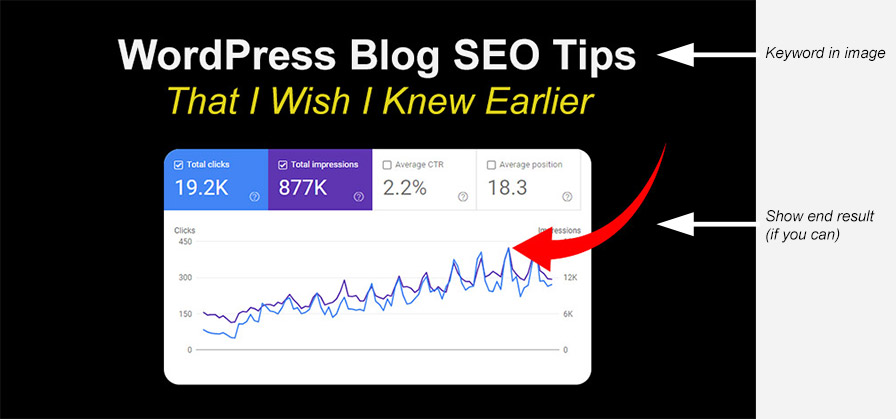
Generally speaking, our feature image will show the end result of what the article is about and have text overlaid with the article’s title (or something very similar).
We include the main keyword in this image because Google can read the text on images, and we want them to see our keyword on the image.
We will then name the image file the same as our article and when we upload it we will set the alt text to be the same as the article title.
However, if you’ve got numbers in your title-do not include the numbers in your featured image text.
This is because we may want to add more to the article in the future and we don’t want to have to create a new image each time
Make Your Conclusion a CTA
At the end of your article you want to ask for some form of action, whether that’s checking out the products you’ve got for sale, visiting another page on the website, joining the email list, leaving a comment or something else
Just make sure what you’re asking them to do makes sense in the context of the article.
Though there’s no exact rule and every keyword is different, here’s some examples:
Conclusion For Blog On Ecommerce Website
You’ve just wrote an article about the most beautiful locations in the Peak District and your website sells binoculars:
Before You Set Off To Explore!
That’s our list of the top 10 most beautiful locations to visit when you’re in the Peak District, but before you set off, make sure you order a pair of waterproof binoculars to ensure you get the most out of your visit. Check out our best selling pairs by visiting our waterproof binoculars page here.
Conclusion For Blog On Affiliate Website
You’ve just wrote an article explaining how to fix an issue with a washing machine and the client’s website is monitised through affiliate links:
Still Not Working?
If after trying the above method your washing machine is still not working, you’ll either need to call out a technician to take a look or buy a new one. More often than not, if your washer is over 4 years old, you’re better off just replacing it. If you’d like to see the washing machines we recommend, be sure to check out our article on the best washing machines available on the market today by clicking here.
Conclusion For Blog On Website Monitised Through Ads
You’ve just wrote an article sharing your thoughts on the best footballers of the 1970’s and the website makes money through ads:
Who Have We Missed?
That’s our pick of the best footballers of the 1970’s, do you know anyone we’ve missed? If so let us know in the comments below!
Add An FAQs Section To The Bottom Of Your Blog Post
The next tip I have for you is to always add a “Frequently Asked Questions” section below your conclusion.
This will allow you to target more keywords and provide Google with a more complete and topically relevant result.
To find these questions, type the main keyword you’re targeting with your article into Google and look for the “People also ask” section. This will bring you back 4 questions Google thinks are relevant to your keyword (which means they’re likely relevant to your article).
But that doesn’t mean they are all worth including in your article.

For this article right now, when I search “WordPress Blog SEO Tips”, I get the above 4 questions come up in the People also ask section.
I like:
- How do I optimize my WordPress blog for SEO?
- How do I increase SEO traffic in WordPress?
I don’t like:
- How do I optimize my WordPress blog?
- How do I get good SEO for my blog?
The 2 I like are clearly related to this topic and have different intents.
The first one I don’t like could be referring to speed optimization. And if it’s not, we already have the question “How do I optimize my WordPress blog for SEO?” which is exactly the same.
The second one I don’t like, “How do I get good SEO for my blog?”, is very similar to the first question that I liked, “How do I optimize my WordPress blog for SEO?”, only it’s less specific. So I’d be writing the exact same answer again only in a less specific way – so I’d rather find a better question that’s more unique.
Finding More FAQs
2 FAQs isn’t enough, we want at least 5 per article. And sometimes when you do the above process, you’ll only see 1 question that’s relevant to your article. Or you might not even see any at all.
So here’s what you need to do:
Out of the 4 questions that Google gives you, click on the most relevant one to your article. This will bring up the answer Google has accepted (which might be helpful, or not), but it’ll also load in 2 more questions related to that at the bottom of the People also ask section.
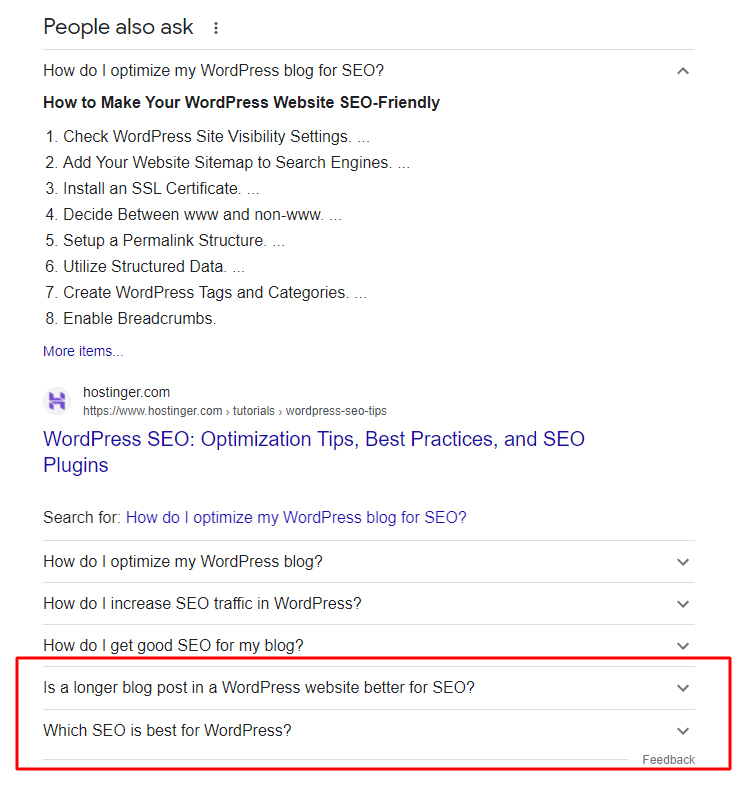
In my example, I clicked on “How do I optimize my WordPress blog for SEO?” and it gave me back:
- Is a longer blog post in a WordPress website better for SEO?
- Which SEO is best for WordPress?
I’m going to take “Is a longer blog post in a WordPress website better for SEO?”, as that’s a great question for this article, and leave “Which SEO is best for WordPress?” as that’s not a question that makes any sense.
Now I’m going to repeat the process again and click on “Is a longer blog post in a WordPress website better for SEO?” so I get back more questions Google sees as relevant to that.
You’ll likely have to go through a lot of questions using this method to get your 5 relevant ones, but it’s well worth putting in the effort.
Don’t be lazy and find the same question worded 5 different ways and don’t go for unrelated questions – make sure it’s adding value to your article.
If The Question Is Poorly Worded, Fix It’s Grammar
If you come to a question like “Where to see Buzzards UK?” don’t include the question in your FAQs like that. Instead clean it up and write “Where can you see Buzzards in the UK”?
Another Good Source For Questions
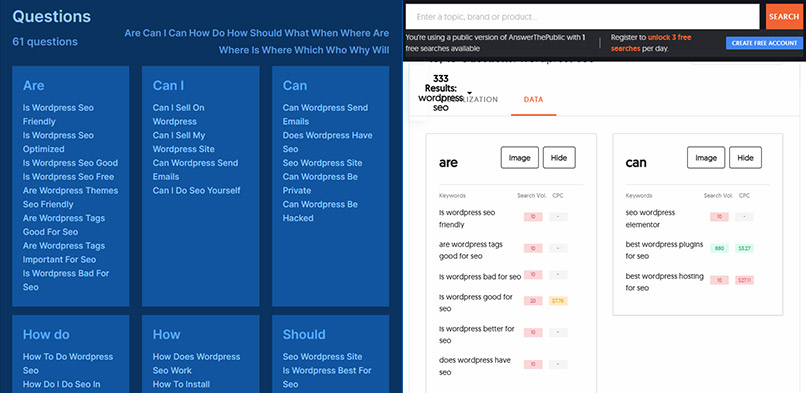
If the People also ask section isn’t giving you much back worth including or you want to go the extra mile, another good tool is Answer Socrates[4] and Answer The Public[5].
Both tools come with their limitations – Answer Socrates is free and amazing but the site often runs slow. Whereas Answer The Public is fast and amazing but it’s a paid tool after your initial free searches.
Enter in your main keyword into either tool and see what things people are searching that contains those words.
You may get better results if you try entering different keywords into here too that are related to your article, for example, with the article you’re reading right now, I’ve gone into:
- Yoast
- Core web vitals
- Duplicate content
- Backlinks
- Keywords
- etc.
These are all LSI keywords of my main focus keyword “WordPress Blog SEO Tips”, so we can enter those into the tools and see if there’s any good questions that come up that’d fit this article.
You can also do this in Google when using the “People also asked” method to try to find relevant questions too. Do a search through all the different topics you covered in the article and see what questions are being asked.
Final Notes On Finding Questions
I’ve said a lot about the research process we use for finding questions here, so it may seem like this is an area you need to spend a lot of time focusing on – when it’s not.
The reason I’ve gone into so much detail here is because there will be a time when you need to use these different strategies to get you to 5 relevant questions and I thought I may as well teach you this now.
Now Put Those Questions Into The Yoast FAQ Block
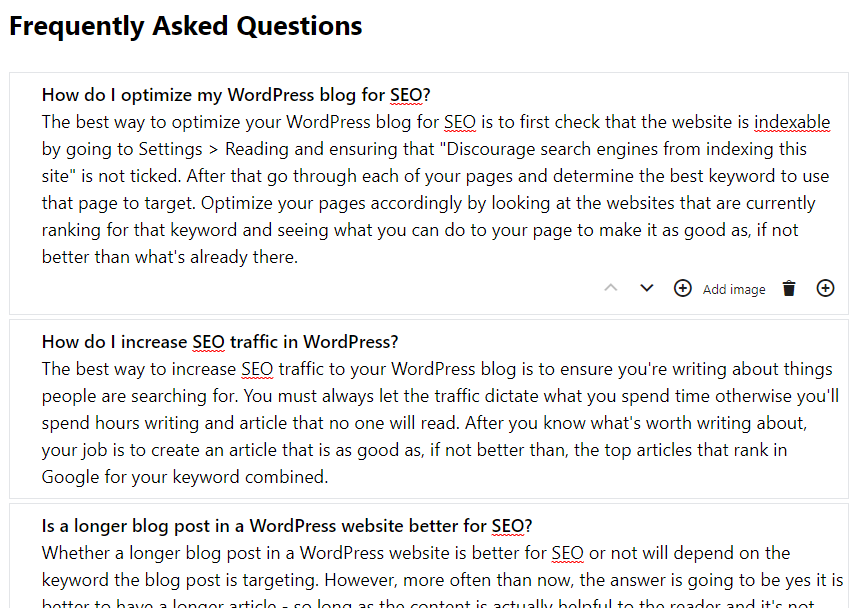
Now that you’ve got your 5 or more relevant questions, add them to your article (like I have in this one) using the Yoast FAQ block.
This will save you the effort of having to manually create schema FAQ code, and could result in your SERP listing being larger than your competitors’ (as Google sometimes brings those questions into the SERPs).
SEE ALSO: Turn The Yoast FAQ Schema Block Into An Accordion [Fast & Free]
Final Check: Is Your Article Better Than The Ones Google Already Ranks For This Keyword?
Finally after you’ve finished putting together your article, go back through the first page of Google, focusing mainly on the top 3 results and ask yourself honestly – is what I’ve wrote better than what’s already ranking here.
Does mine:
- Cover all the same topics (and more)?
- Answer the question/solve the problem as directly (or more)?
- Go into as much depth as the others (and more)?
- Is there anything they’ve got that we don’t (and why)?
- Have more than anyone else’s?
If you can honestly answer yes to all of those, you’ve got an article that is worth publishing.
Plus That Will Make You A Better SEO Writer
Another added benefit of doing this is it’ll quickly teach you what Google likes to see from a web page. And overtime you’ll start working to that same standard.
That being said, sometimes there’s a really weak SERP (not many people have gone after the keyword), and you’ll see total rubbish on the first page… this of course isn’t the way you want to be working, we always want to be better than anyone else. But a weak SERP is a good sign there’s an opportunity to rank there.
Other Basic Set Up Issues That Could Be Effecting Your Blog’s Traffic
You might already know all these things, but to make this article complete I thought I’d include them:
Search Engine Visibility
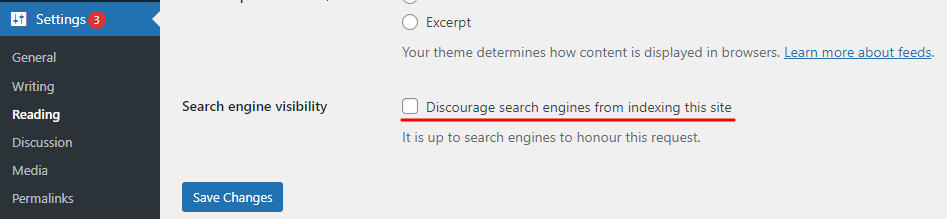
There’s a WordPress setting that sometimes gets set to on while a website is being developed that literally tells Google not to index your website.
If the developer forgets to switch this back off after go live, the website will not index in Google.
Go to Settings > Reading and then scroll to where it says “Search engine visibility”. Then make sure this is switched off.
Make Sure You’re Using SEO Friendly Permalinks
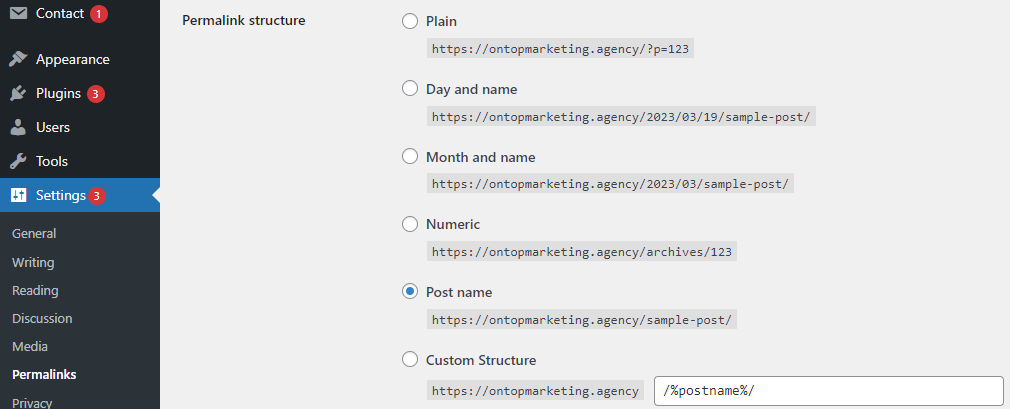
If your website wasn’t set up right at the beginning, your permalink settings might be causing you to miss out on one of the most important ranking factors – your blog post URL.
Leaving the Permalink structure on “Plain” will mean your URL will be ?p= followed by the post’s ID.
For this blog post, the ID is 2625. So if I had that set to “Plain”, the URL of this page would be https://ontopmarketing.agency/?p=2625
The problem with this is Google looks at the page URL, and you want to make sure you’ve got your keyword in there.
So you’ll want to change that to “Post name”.
Go to Settings > Permalinks and then select “Post name” under “Permalink structure”.
Please note: If your website has been around for a while and you’re already getting traffic, changing this will cause your pages to change location and could cause 404 errors and you to lose your existing rankings. If you do this, you need to set up redirects and be prepared to take a potential loss in traffic (most likely only for the short term).
Get Your Site On Good Hosting
It can be tempting to get cheap hosting, but it’ll usually cost you more than good hosting will in the long run.
A good host will bring you the following benefits:
- Your website will run fast
Google has made it clear that website speed is a ranking factor. If your site takes too long to load, visitors will get frustrated and leave, and Google will take notice. Good hosting providers invest in fast servers and optimise their infrastructure for speed. - Your website will have high uptime
Your site needs to be up and running 24/7. If your site is constantly going down, Google will see it as unreliable and your rankings will suffer. - You’ll be able to talk to someone when there’s an issue
When something goes wrong with your site, you need to be able to get help quickly. Good hosting providers offer 24/7 support via phone and chat, so you can get through to a real person when you need one.
Ensure You Have A Valid SSL Certificate

Most good hosts will include an SSL certificate in your hosting package as it’s now become an important ranking factor.
Google prefers SSL secure websites as it’s a good sign that the website is secure.
Check your website has a valid SSL Certificate by looking at your website address in the address bar. Do you see a padlock? And does your website address start with https://? If so you’re good.
Make Sure The Website Is Only Accessible At Either www. Or Non www.
If your website is accessible at both www.ontopmarketing.agency and ontopmarketing.agency, Google will see them as 2 separate sites with identical content.
This can lead to duplicate content issues, which can harm your SEO efforts.
Luckily this isn’t so much of an issue on WordPress websites, but it’s one worth checking if you’re having issues.
Submit Your XML Sitemap To Google Search Console
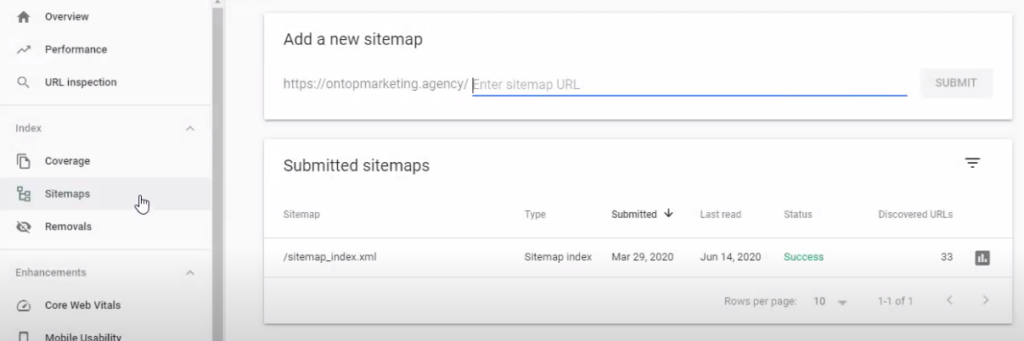
One of the quickest ways to get your website indexed (and get new posts/pages indexed going forward) is to submit your sitemap to Google Search Console.
If you’ve got Yoast installed, sign up to GSC and then go to Sitemaps and paste in sitemap_index.xml where it says “Add a new sitemap”.
It may take an hour or so before Google accepts it, but once it does – Google will know about all your pages
SEE ALSO: How To Submit Sitemap To Google
Do You Have Any Others?
That’s my tips for blogging with WordPress, and here comes my call to action for this post…
Have you got any other tips you use in your company? If so let us all know in the comments below.
Frequently Asked Questions
The best way to optimize your WordPress blog for SEO is to first check that the website is indexable by going to Settings > Reading and ensuring that “Discourage search engines from indexing this site” is not ticked. After that go through each of your pages and determine the best keyword to use that page to target. Optimize your pages accordingly by looking at the websites that are currently ranking for that keyword and seeing what you can do to your page to make it as good as, if not better than what’s already there.
The best way to increase SEO traffic to your WordPress blog is to ensure you’re writing about things people are searching for. You must always let the traffic dictate what you spend time on otherwise you’ll spend hours writing an article that no one will read. After you know what’s worth writing about, your job is to create an article that is as good as, if not better than, the top articles that rank in Google for your keyword combined.
Whether a longer blog post in a WordPress website is better for SEO or not will depend on the keyword the blog post is targeting. However, more often than not, the answer is going to be yes it is better to have a longer article – so long as the content is actually helpful to the reader and it’s not long for the sake of being long.
If you take a look at the pages that are ranking for the keyword at the moment and notice that the articles are all over 2,000 words and they go into a lot of depth into the subject answering the next logical question and giving the reader everything they want. And you write a 400 word article that doesn’t go into much depth or expand out on the topic after giving a direct answer – you can’t expect your content to out rank theirs.
So make your articles long using the strategies I’ve outlined in this article by going into detail about the topic and answering everything others have who rank on the first page.
You should post on your WordPress blog as often as possible. The idea that there’s some sort of limit is not true, as long as your content is good quality and you’re putting the effort in – the more the better. You don’t need to schedule posts out, there’s no issue with posting 4 or more articles per day and there’s no advantage to moving slow. So publish as much high quality content as you can afford to if you’re looking to grow traffic to your WordPress blog.
The main point here is quality – if the articles are rubbish AI generated drivel, the answer is don’t bother posting at all. But if it’s helpful content that answers the query and provides value to the reader and website, post as much as you can.
Short blog posts do not hurt your website’s overall SEO, however you’re more likely to rank the blog post in Google if you go into depth and answer every question the reader might have on the topic. For example, if your article only contains 400 words and doesn’t fully explain the topic as well as a competitor blog post does – you likely will not rank as high as they do, since they’re providing a better result for Google to show people.