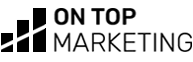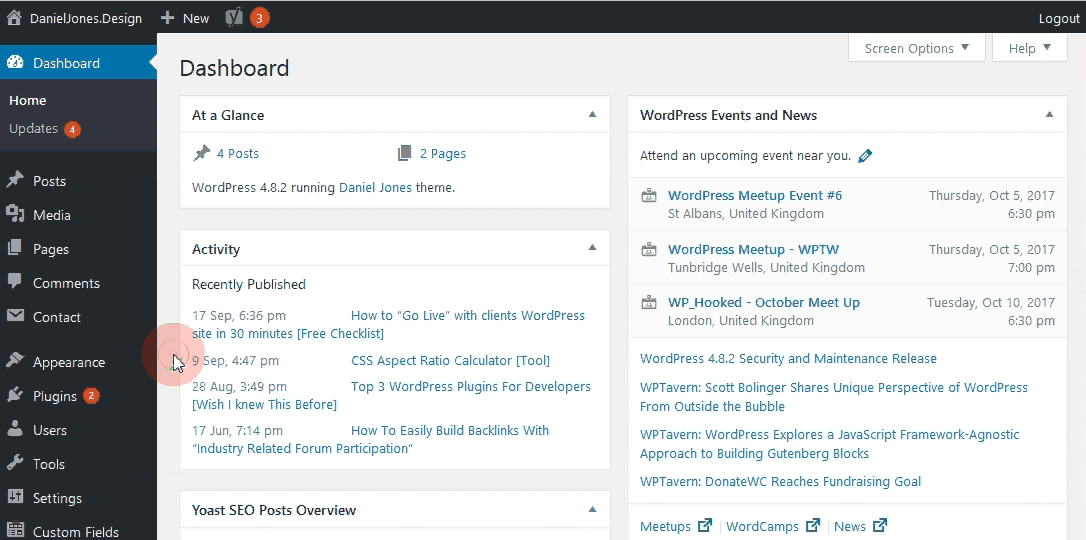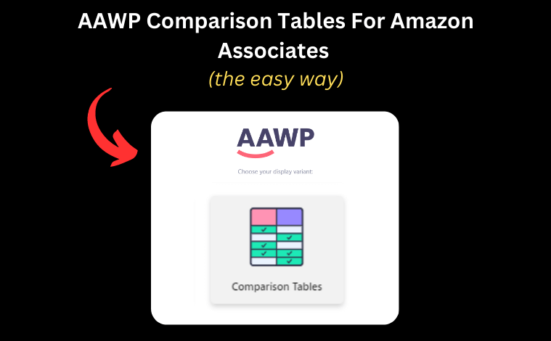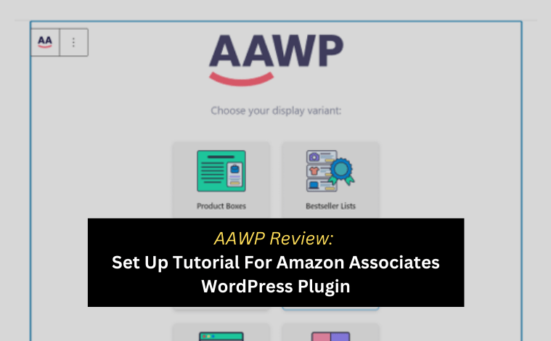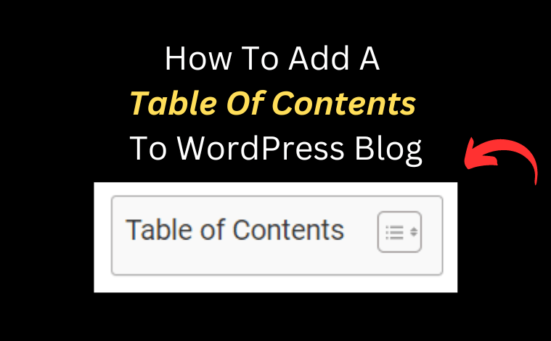If you’re reading this guide there’s a good chance you’re already stressed out over trying to backup the WordPress database.
So I’ve decided the best way I can help you today is break this up into two parts…
- The manual way
- And the easy way
If you’ve been trying to backup the WP database the manual way and gotten stuck, or you’re just sick of all this complicated stuff, click the link below to jump down to the easiest method of backing up your WordPress database.
If not, here’s the manual way to backup the WordPress database…
How to manually backup WordPress database
ESTIMATED TIME: 30 MINUTES
So you might be wondering why I’m explaining how to manually backup your WordPress database after I just said there’s a much easier way.
Well, to put it simply – I’m including this method, even though it’s not the way I do it, because it’s free.
(it’s free if haven’t yet realised your time is worth money anyway).
So to backup your WordPress database, do the following:…
Backing up the WordPress database the manual way
First we need to find out your database name.

This step is especially crucial if you’re hosting more than one website on the same hosting account.
So open up your FTP client and connect to your websites server.
In the root folder of your WordPress website you should find a file called “wp-config.php” – open up this file.
You are now looking for a line of code that looks like this:
/** The name of the database for WordPress */ define( 'DB_NAME', 'danners_woo' );
Where I have written “danners_woo” you will have the name of your database – write this down elsewhere (you’ll need it later).
IMPORTANT: Do not edit anything in this file, just close it once you’ve found your database name and do NOT re-upload it to the server (we don’t want to break anything here).
Next go into your cPanel and look for phpMyAdmin
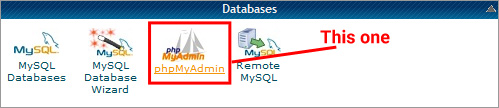
Now we need to go into your websites cPanel to find a button that says “phpMyAdmin” (it should look like the above image).
Click that and give it some time to load.
Now when phpMyAdmin loads don’t freak out. I know there’s some pretty complicated looking stuff going on here but as long as you don’t start clicking around randomly, you’ll be fine.
Find your database
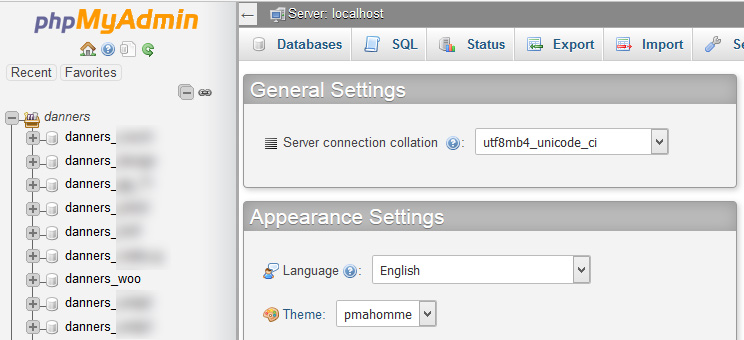
Now find the name of your database in the left hand sidebar.
(The name of your database is what you found in the wp-config file earlier).
Click on your database name.
Once that loads up, you should notice in the breadcrumb at the top that you are now inside your database.

Export the database
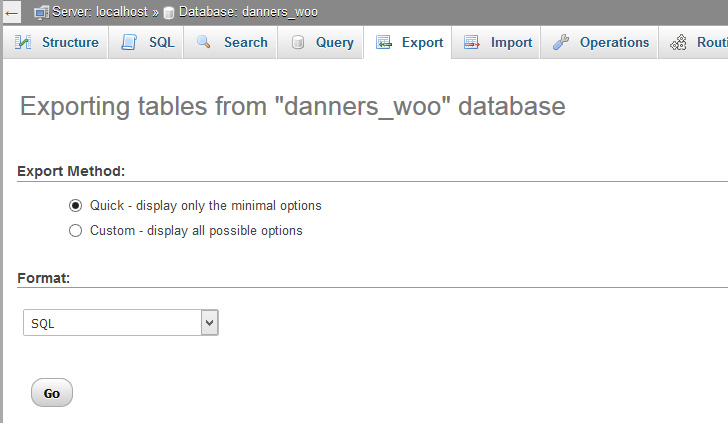
Now go ahead and click on the “Export” tab.
Make sure that your “Export method” is set to “Quick”
And make sure your format is set to “SQL”.
Click the “Go” button and save the file locally.
And you’re done.
That is how you manually backup your WordPress database.
Now for the easy way I do it…
How to easily backup WordPress database (easiest way ever)
ESTIMATED TIME: 20 SECONDS
Now for this method we are going to use BackupBuddy.
In my opinion it is hands down the best WordPress database backup plugin available.
You can easily backup the WordPress database without using phpMyAdmin, FTP, or anything else complicated for that matter.
If you haven’t seen BackupBuddy before, this is going to blow you away.
(Keep in mind how much work we just done to get a backup of the database in the manual method)
Backup the WordPress database using BackupBuddy (the 20 second method)
- Click BackupBuddy on the WP admin sidebar.
- Click the “Database only” button.
- Click the “Download backup file” button and save the file locally.
Done.
That is literally all you need to do…Tutorial over.
I kid you not! A full WordPress database backup…
…in just 3 clicks.
I’ve got to admit, when I realised how simple BackupBuddy made it to do tasks like this I was kicking myself for not buying it earlier.
All that stress and heart ache I’ve had over the years with backups in WordPress was solved by getting the gold BackupBuddy licence.
And what’s great about the gold license is it’s a one off payment, so I never have to worry about manual backups ever again.
That alone makes it worth every penny.
But here’s something else worth pointing out about BackupBuddy…
Backing up the WordPress database isn’t the only thing it makes easy. For example, BackupBuddy does:
- Full website backups at the click of a button (all your website files and database togeather)
- Easy WordPress server migration (you don’t need to be an experienced developer to do it this way)
- Scheduled backups (set it up once and it will automatically send through backups to your dropbox, google drive etc. as often as you like)
- Ability to restore specific files at the click of a button (if you mess something up and can’t get it back)
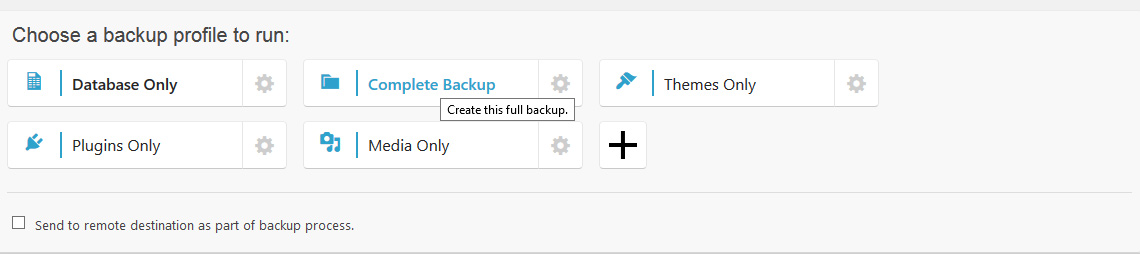
Something I’ve learned over the last 5 years is web development is a stressful career. And avoiding stress where you can needs to be a priority – if you want to sleep at night that is.
So when I look at 30 minuets of hard work for every database I backup…
Or 20 odd seconds for every database I back up – it’s a total no brainer.
This is one of the best (if not the very best) investments I’ve made as a web developer.
Remember, your time IS worth money – never let anyone convince you otherwise.
And with all the time BackupBuddy saves you over the years – this pays for its self, fast.
If you’ve not already bought BackupBuddy, you can get it below:
Or continue spending half hour manually backing up every WordPress database you need to do from here on out.
Now that you’ve seen both methods, which one do you prefer?
I hope this helps you make the decision quicker than I did!
Dan.